Unofficial PetaPixel Bot<p>Amazon Will Pay You $15 to Use Amazon Photos on Prime Day <a href="https://petapixel.com/2025/07/07/amazon-will-pay-you-15-to-use-amazon-photos-on-prime-day/" rel="nofollow noopener" translate="no" target="_blank"><span class="invisible">https://</span><span class="ellipsis">petapixel.com/2025/07/07/amazo</span><span class="invisible">n-will-pay-you-15-to-use-amazon-photos-on-prime-day/</span></a> <a href="https://toot.earth/tags/amazonprimeday" class="mention hashtag" rel="nofollow noopener" target="_blank">#<span>amazonprimeday</span></a> <a href="https://toot.earth/tags/amazonphotos" class="mention hashtag" rel="nofollow noopener" target="_blank">#<span>amazonphotos</span></a> <a href="https://toot.earth/tags/cloudstorage" class="mention hashtag" rel="nofollow noopener" target="_blank">#<span>cloudstorage</span></a> <a href="https://toot.earth/tags/photobackup" class="mention hashtag" rel="nofollow noopener" target="_blank">#<span>photobackup</span></a> <a href="https://toot.earth/tags/321backup" class="mention hashtag" rel="nofollow noopener" target="_blank">#<span>321backup</span></a> <a href="https://toot.earth/tags/Software" class="mention hashtag" rel="nofollow noopener" target="_blank">#<span>Software</span></a> <a href="https://toot.earth/tags/primeday" class="mention hashtag" rel="nofollow noopener" target="_blank">#<span>primeday</span></a> <a href="https://toot.earth/tags/amazon" class="mention hashtag" rel="nofollow noopener" target="_blank">#<span>amazon</span></a> <a href="https://toot.earth/tags/backup" class="mention hashtag" rel="nofollow noopener" target="_blank">#<span>backup</span></a> <a href="https://toot.earth/tags/Deals" class="mention hashtag" rel="nofollow noopener" target="_blank">#<span>Deals</span></a> <a href="https://toot.earth/tags/cloud" class="mention hashtag" rel="nofollow noopener" target="_blank">#<span>cloud</span></a> <a href="https://toot.earth/tags/News" class="mention hashtag" rel="nofollow noopener" target="_blank">#<span>News</span></a></p>
mastodon.ie is one of the many independent Mastodon servers you can use to participate in the fediverse.
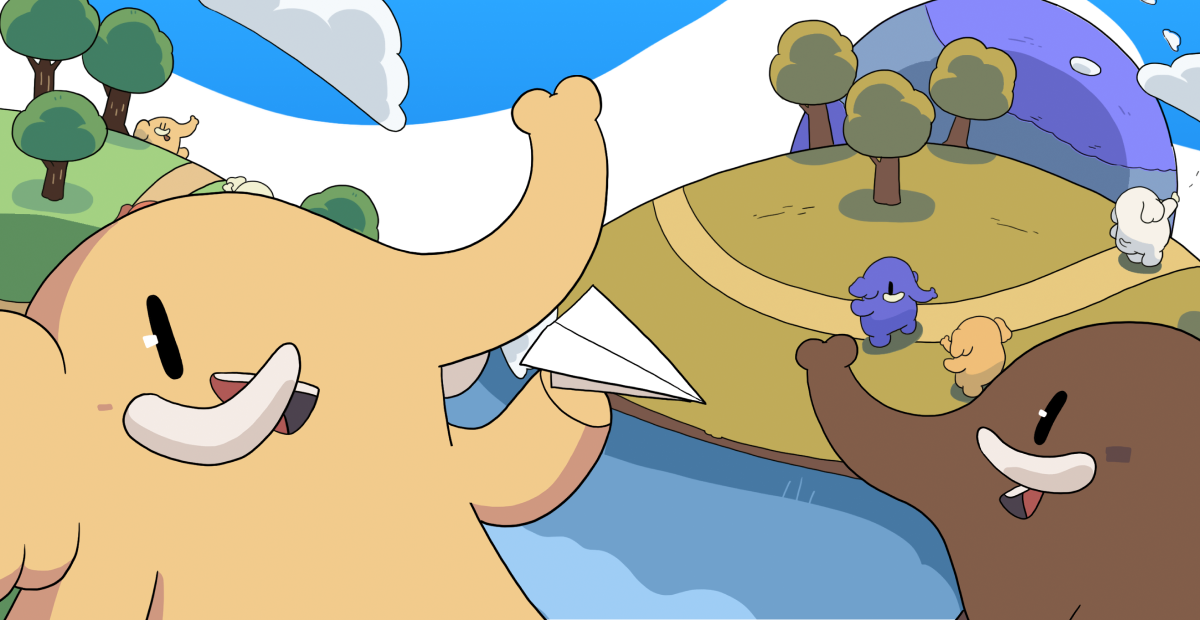
Irish Mastodon - run from Ireland, we welcome all who respect the community rules and members.
Administered by:
Server stats:
1.6Kactive users
mastodon.ie: About · Profiles directory · Privacy policy
Mastodon: About · Get the app · Keyboard shortcuts · View source code · v4.4.1
#cloudstorage
3 posts · 3 participants · 0 posts today
Daria 🏳️⚧️ 🏳️🌈<p>Sooooooo, people, a "cloud" storage provider that offers data encryption (no one without a key can't access the files) - which would be better, Tresorit, Jottacloud or Internxt? (Honestly I'd prefer Jottacloud but I'm open to other options.)<br>I don't think I really *want* self-hosting my own "remote drive", as I struggle with, for example, encrypting/decrypting a WebDav "vault" on Android (and I don't want to pay for Cryptomator).<br><br><a href="https://s.0xdj.dev/tags/remotedrive" class="mention hashtag" rel="nofollow noopener" target="_blank">#<span>remoteDrive</span></a> <a href="https://s.0xdj.dev/tags/cloudstorage" class="mention hashtag" rel="nofollow noopener" target="_blank">#<span>cloudStorage</span></a> <a href="https://s.0xdj.dev/tags/askfedi" class="mention hashtag" rel="nofollow noopener" target="_blank">#<span>askFedi</span></a></p>
frankie (auto-rebootable)<p>drat!<br>Google drive costs just ₹1300 a year for 100 GB lol :blobcatgiggle: </p><p>So fucking tempting.</p><p>Microsoft is ₹1499</p><p>Filen is ₹1200+</p><p>Proton Drive is ₹2640 (but for 200 GB)</p><p>Zoho is ₹1700 pre tax.</p><p>Google's option is incredibly tempting me to save some money :blobcatgoogly: </p><p>What do you think?</p><p><a href="https://infosec.exchange/tags/AskFedi" class="mention hashtag" rel="nofollow noopener" target="_blank">#<span>AskFedi</span></a> <a href="https://infosec.exchange/tags/Privacy" class="mention hashtag" rel="nofollow noopener" target="_blank">#<span>Privacy</span></a> <a href="https://infosec.exchange/tags/Google" class="mention hashtag" rel="nofollow noopener" target="_blank">#<span>Google</span></a> <a href="https://infosec.exchange/tags/CloudStorage" class="mention hashtag" rel="nofollow noopener" target="_blank">#<span>CloudStorage</span></a> <a href="https://infosec.exchange/tags/Proton" class="mention hashtag" rel="nofollow noopener" target="_blank">#<span>Proton</span></a> <a href="https://infosec.exchange/tags/Drive" class="mention hashtag" rel="nofollow noopener" target="_blank">#<span>Drive</span></a> <a href="https://infosec.exchange/tags/Technology" class="mention hashtag" rel="nofollow noopener" target="_blank">#<span>Technology</span></a> <a href="https://infosec.exchange/tags/India" class="mention hashtag" rel="nofollow noopener" target="_blank">#<span>India</span></a> <a href="https://infosec.exchange/tags/IndiaTech" class="mention hashtag" rel="nofollow noopener" target="_blank">#<span>IndiaTech</span></a></p>
Nextcloud 📱☁️💻<p>Great news from Munich, Germany! 🌟</p><p>Nextcloud was recognized at this year’s connect professional Product of the Year Awards in the categories Collaboration and Cloud Storage Solutions.</p><p>🏆 These awards highlight our commitment to providing secure, flexible, and open source collaboration platforms for our users. </p><p>Thank you to connect professional and everyone who voted for us!</p><p><a href="https://mastodon.xyz/tags/Nextcloud" class="mention hashtag" rel="nofollow noopener" target="_blank">#<span>Nextcloud</span></a> <a href="https://mastodon.xyz/tags/OnlineCollaboration" class="mention hashtag" rel="nofollow noopener" target="_blank">#<span>OnlineCollaboration</span></a> <a href="https://mastodon.xyz/tags/CloudStorage" class="mention hashtag" rel="nofollow noopener" target="_blank">#<span>CloudStorage</span></a> <a href="https://mastodon.xyz/tags/OpenSource" class="mention hashtag" rel="nofollow noopener" target="_blank">#<span>OpenSource</span></a> <a href="https://mastodon.xyz/tags/DigitalSovereignty" class="mention hashtag" rel="nofollow noopener" target="_blank">#<span>DigitalSovereignty</span></a> <a href="https://mastodon.xyz/tags/poty25" class="mention hashtag" rel="nofollow noopener" target="_blank">#<span>poty25</span></a></p>
ResearchBuzz: Firehose<p>Tom’s Hardware: User says access to ’30 years of photos and work’ in OneDrive denied by Microsoft, can’t get a response after filing form 18 times — ‘Microsoft suspended my account without warning, reason, or any legitimate recourse’. “A Microsoft OneDrive user has taken to Reddit with a cautionary tale about their precious personal data in the cloud becoming inaccessible. Redditor […]</p><p><a href="https://rbfirehose.com/2025/06/30/toms-hardware-user-says-access-to-30-years-of-photos-and-work-in-onedrive-denied-by-microsoft-cant-get-a-response-after-filing-form-18-times-microsoft-suspended-my/" class="" rel="nofollow noopener" target="_blank">https://rbfirehose.com/2025/06/30/toms-hardware-user-says-access-to-30-years-of-photos-and-work-in-onedrive-denied-by-microsoft-cant-get-a-response-after-filing-form-18-times-microsoft-suspended-my/</a></p>
Chad McCullough<p>Thanks to so many recommendations, I'm now using <span class="h-card" translate="no"><a href="https://mastodon.social/@jottacloud" class="u-url mention" rel="nofollow noopener" target="_blank">@<span>jottacloud</span></a></span> for my cloud storage. I've really been happy with it so far. Very affordable. I do still want to host my own storage at some point, and will surely use <span class="h-card" translate="no"><a href="https://mastodon.xyz/@nextcloud" class="u-url mention" rel="nofollow noopener" target="_blank">@<span>nextcloud</span></a></span> when I have the funds for some hardware.</p><p><a href="https://emacs.social/tags/cloud" class="mention hashtag" rel="nofollow noopener" target="_blank">#<span>cloud</span></a> <a href="https://emacs.social/tags/cloudstorage" class="mention hashtag" rel="nofollow noopener" target="_blank">#<span>cloudstorage</span></a> <a href="https://emacs.social/tags/nextcloud" class="mention hashtag" rel="nofollow noopener" target="_blank">#<span>nextcloud</span></a></p>
Zelda 🎀 TheZeldaZone🏳️⚧️🎮<p>Reluctantly, about to pay for a 5TB <a href="https://mastodon.social/tags/GoogleDrive" class="mention hashtag" rel="nofollow noopener" target="_blank">#<span>GoogleDrive</span></a> subscription because it will cover my whole Let's Play/Stream archive folder.</p><p>Been using <a href="https://mastodon.social/tags/idrive" class="mention hashtag" rel="nofollow noopener" target="_blank">#<span>idrive</span></a> backup but it just. Doesn't work with a data set this big, backups never complete. </p><p>Not sure there is another competitively priced option. Would love an excuse to pay google less, but it needs to be GOOD. This is a business-tier need.</p><p><a href="https://mastodon.social/tags/backup" class="mention hashtag" rel="nofollow noopener" target="_blank">#<span>backup</span></a> <a href="https://mastodon.social/tags/cloudstorage" class="mention hashtag" rel="nofollow noopener" target="_blank">#<span>cloudstorage</span></a></p>
James House-Lantto (He/Him)<p><a href="https://ente.io/blog/longevity/" rel="nofollow noopener" translate="no" target="_blank"><span class="invisible">https://</span><span class="">ente.io/blog/longevity/</span><span class="invisible"></span></a></p><p>Ente Photo Storage on Longevity</p><p>Longevity is why Ente:<br>- is fully open source<br>- has not raised venture capital<br>- keeps 3 copies of your data, one of them in an underground fallout shelter</p><p>Much more discussed in the blog post.</p><p><a href="https://mastodon.social/tags/Cloud" class="mention hashtag" rel="nofollow noopener" target="_blank">#<span>Cloud</span></a> <a href="https://mastodon.social/tags/CloudStorage" class="mention hashtag" rel="nofollow noopener" target="_blank">#<span>CloudStorage</span></a> <a href="https://mastodon.social/tags/EnteIO" class="mention hashtag" rel="nofollow noopener" target="_blank">#<span>EnteIO</span></a> <a href="https://mastodon.social/tags/Photography" class="mention hashtag" rel="nofollow noopener" target="_blank">#<span>Photography</span></a> <a href="https://mastodon.social/tags/Photo" class="mention hashtag" rel="nofollow noopener" target="_blank">#<span>Photo</span></a> <a href="https://mastodon.social/tags/OpenSource" class="mention hashtag" rel="nofollow noopener" target="_blank">#<span>OpenSource</span></a> <a href="https://mastodon.social/tags/Privacy" class="mention hashtag" rel="nofollow noopener" target="_blank">#<span>Privacy</span></a></p>
Farooq | فاروق<p>Two very cool <a href="https://cr8r.gg/tags/FOSS" class="mention hashtag" rel="nofollow noopener" target="_blank">#<span>FOSS</span></a> project which <a href="https://cr8r.gg/tags/NLnet" class="mention hashtag" rel="nofollow noopener" target="_blank">#<span>NLnet</span></a> is hosting as part of their <a href="https://cr8r.gg/tags/NGI" class="mention hashtag" rel="nofollow noopener" target="_blank">#<span>NGI</span></a> vision:</p><p><a href="https://cr8r.gg/tags/bewCloud" class="mention hashtag" rel="nofollow noopener" target="_blank">#<span>bewCloud</span></a> claims to be far more efficient than <a href="https://cr8r.gg/tags/nextcloud" class="mention hashtag" rel="nofollow noopener" target="_blank">#<span>nextcloud</span></a> and <a href="https://cr8r.gg/tags/owncloud" class="mention hashtag" rel="nofollow noopener" target="_blank">#<span>owncloud</span></a> for memory and processor:</p><p><a href="https://bewcloud.com/" rel="nofollow noopener" translate="no" target="_blank"><span class="invisible">https://</span><span class="">bewcloud.com/</span><span class="invisible"></span></a></p><p>And there is <a href="https://cr8r.gg/tags/SelfPrivacy" class="mention hashtag" rel="nofollow noopener" target="_blank">#<span>SelfPrivacy</span></a> which promotes easy self hosting of different softwares like <a href="https://cr8r.gg/tags/jitsi" class="mention hashtag" rel="nofollow noopener" target="_blank">#<span>jitsi</span></a>, <a href="https://cr8r.gg/tags/nextcloud" class="mention hashtag" rel="nofollow noopener" target="_blank">#<span>nextcloud</span></a>, <a href="https://cr8r.gg/tags/mastodon" class="mention hashtag" rel="nofollow noopener" target="_blank">#<span>mastodon</span></a> and so on:</p><p><a href="https://selfprivacy.org/" rel="nofollow noopener" translate="no" target="_blank"><span class="invisible">https://</span><span class="">selfprivacy.org/</span><span class="invisible"></span></a></p><p>I wonder how much will a bewCloud instance for a single user cost.</p><p><a href="https://cr8r.gg/tags/selfhosting" class="mention hashtag" rel="nofollow noopener" target="_blank">#<span>selfhosting</span></a> <a href="https://cr8r.gg/tags/selfhost" class="mention hashtag" rel="nofollow noopener" target="_blank">#<span>selfhost</span></a> <a href="https://cr8r.gg/tags/opensource" class="mention hashtag" rel="nofollow noopener" target="_blank">#<span>opensource</span></a> <a href="https://cr8r.gg/tags/nextgenerationinternet" class="mention hashtag" rel="nofollow noopener" target="_blank">#<span>nextgenerationinternet</span></a> <a href="https://cr8r.gg/tags/ngi0" class="mention hashtag" rel="nofollow noopener" target="_blank">#<span>ngi0</span></a> <a href="https://cr8r.gg/tags/cloud" class="mention hashtag" rel="nofollow noopener" target="_blank">#<span>cloud</span></a> <a href="https://cr8r.gg/tags/clouds" class="mention hashtag" rel="nofollow noopener" target="_blank">#<span>clouds</span></a> <a href="https://cr8r.gg/tags/cloudstorage" class="mention hashtag" rel="nofollow noopener" target="_blank">#<span>cloudstorage</span></a> <a href="https://cr8r.gg/tags/degoogle" class="mention hashtag" rel="nofollow noopener" target="_blank">#<span>degoogle</span></a> <a href="https://cr8r.gg/tags/degoogled" class="mention hashtag" rel="nofollow noopener" target="_blank">#<span>degoogled</span></a></p>
Peter N. M. Hansteen<p>Fediverse friends, </p><p>Some time during the last couple of weeks one of you posted or boosted a "cloud storage" meme-ish post that featured a closet with clouds neatly stored on the shelves.</p><p>Now for some reason I can't find it. </p><p>Can any of you remember where it came from and if possible put me in contact with whoever made it?</p><p><a href="https://mastodon.social/tags/cloudstorage" class="mention hashtag" rel="nofollow noopener" target="_blank">#<span>cloudstorage</span></a> <a href="https://mastodon.social/tags/image" class="mention hashtag" rel="nofollow noopener" target="_blank">#<span>image</span></a> <a href="https://mastodon.social/tags/meme" class="mention hashtag" rel="nofollow noopener" target="_blank">#<span>meme</span></a></p>
Interesting Links<p><strong><a href="https://nextcloud.com/blog/nextcloud-android-file-upload-issue-google/" rel="nofollow noopener" target="_blank">Unhappy with the recently lost file upload feature in the Nextcloud app for Android? So are we. Let us explain. - Nextcloud</a></strong><br>"Discover why Nextcloud file uploads for Android app are not working properly, and how Google’s app store rules are hurting Nextcloud users."</p><p><a href="https://bookmarks.kvibber.com/tagged/Nextcloud" class="mention hashtag" rel="nofollow noopener" target="_blank">#Nextcloud</a> <a href="https://bookmarks.kvibber.com/tagged/Android" class="mention hashtag" rel="nofollow noopener" target="_blank">#Android</a> <a href="https://bookmarks.kvibber.com/tagged/Google" class="mention hashtag" rel="nofollow noopener" target="_blank">#Google</a> <a href="https://bookmarks.kvibber.com/tagged/Antitrust" class="mention hashtag" rel="nofollow noopener" target="_blank">#Antitrust</a> <a href="https://bookmarks.kvibber.com/tagged/CloudStorage" class="mention hashtag" rel="nofollow noopener" target="_blank">#CloudStorage</a> <a href="https://bookmarks.kvibber.com/tagged/SelfHosting" class="mention hashtag" rel="nofollow noopener" target="_blank">#SelfHosting</a></p>
Chris Geoghooligan<p><a href="https://toot.community/tags/GeorgiaTech" class="mention hashtag" rel="nofollow noopener" target="_blank">#<span>GeorgiaTech</span></a> just sent an email out saying our cloud storage is being reduced to 50GB per user.</p><p>From 5TB.</p><p>A 99% reduction in storage space.</p><p>For an analytics program that relies heavily on large datasets.</p><p>99%!</p><p>WTAF.</p><p><a href="https://toot.community/tags/GaTech" class="mention hashtag" rel="nofollow noopener" target="_blank">#<span>GaTech</span></a> <a href="https://toot.community/tags/GT" class="mention hashtag" rel="nofollow noopener" target="_blank">#<span>GT</span></a> <a href="https://toot.community/tags/OMSA" class="mention hashtag" rel="nofollow noopener" target="_blank">#<span>OMSA</span></a> <a href="https://toot.community/tags/Data" class="mention hashtag" rel="nofollow noopener" target="_blank">#<span>Data</span></a> <a href="https://toot.community/tags/Analytics" class="mention hashtag" rel="nofollow noopener" target="_blank">#<span>Analytics</span></a> <a href="https://toot.community/tags/DataAnalytics" class="mention hashtag" rel="nofollow noopener" target="_blank">#<span>DataAnalytics</span></a> <a href="https://toot.community/tags/CloudSpace" class="mention hashtag" rel="nofollow noopener" target="_blank">#<span>CloudSpace</span></a> <a href="https://toot.community/tags/CloudStorage" class="mention hashtag" rel="nofollow noopener" target="_blank">#<span>CloudStorage</span></a> <a href="https://toot.community/tags/Microsoft" class="mention hashtag" rel="nofollow noopener" target="_blank">#<span>Microsoft</span></a> <a href="https://toot.community/tags/Microsoft365" class="mention hashtag" rel="nofollow noopener" target="_blank">#<span>Microsoft365</span></a> <a href="https://toot.community/tags/MS365" class="mention hashtag" rel="nofollow noopener" target="_blank">#<span>MS365</span></a> <a href="https://toot.community/tags/OneDrive" class="mention hashtag" rel="nofollow noopener" target="_blank">#<span>OneDrive</span></a></p>
Mikko<p>Can someone recommend a <a href="https://nerdculture.de/tags/cloudstorage" class="mention hashtag" rel="nofollow noopener" target="_blank">#<span>cloudstorage</span></a> ? </p><p>Fees ($$$) are ok, as long as nothing ludicrous amounts. </p><p>Something along 100-500GB will do I suppose. </p><p><a href="https://nerdculture.de/tags/degoogle" class="mention hashtag" rel="nofollow noopener" target="_blank">#<span>degoogle</span></a> <a href="https://nerdculture.de/tags/android" class="mention hashtag" rel="nofollow noopener" target="_blank">#<span>android</span></a> <a href="https://nerdculture.de/tags/linux" class="mention hashtag" rel="nofollow noopener" target="_blank">#<span>linux</span></a></p>
Vibuda Nimsara<p>😬😬😬😒<br><a href="https://mastodon.social/tags/onedrive" class="mention hashtag" rel="nofollow noopener" target="_blank">#<span>onedrive</span></a> <a href="https://mastodon.social/tags/cloudstorage" class="mention hashtag" rel="nofollow noopener" target="_blank">#<span>cloudstorage</span></a> <a href="https://mastodon.social/tags/privacy" class="mention hashtag" rel="nofollow noopener" target="_blank">#<span>privacy</span></a> <a href="https://mastodon.social/tags/microsoft" class="mention hashtag" rel="nofollow noopener" target="_blank">#<span>microsoft</span></a> <a href="https://mastodon.social/tags/windows" class="mention hashtag" rel="nofollow noopener" target="_blank">#<span>windows</span></a></p>
Third spruce tree on the left<p>Probably a bad idea, but who _doesn't_ want their own <a href="https://mas.to/tags/selfhosted" class="mention hashtag" rel="nofollow noopener" target="_blank">#<span>selfhosted</span></a> <a href="https://mas.to/tags/cloudstorage" class="mention hashtag" rel="nofollow noopener" target="_blank">#<span>cloudstorage</span></a> solution? </p><p>`synk` is a simple, single binary self-hosted webservice that allows anonymous key-based data storage and retrieval.</p><p><a href="https://synk.tezoatlipoca.com/about" rel="nofollow noopener" translate="no" target="_blank"><span class="invisible">https://</span><span class="">synk.tezoatlipoca.com/about</span><span class="invisible"></span></a></p><p><a href="https://mas.to/tags/foss" class="mention hashtag" rel="nofollow noopener" target="_blank">#<span>foss</span></a> <a href="https://mas.to/tags/iwrotethat" class="mention hashtag" rel="nofollow noopener" target="_blank">#<span>iwrotethat</span></a> <a href="https://mas.to/tags/ihavenoideawhatiamdoing" class="mention hashtag" rel="nofollow noopener" target="_blank">#<span>ihavenoideawhatiamdoing</span></a></p>
Winbuzzer<p>OneDrive Will Soon Nudge Users to Sync Personal Files Onto Work PCs</p><p><a href="https://mastodon.social/tags/Microsoft" class="mention hashtag" rel="nofollow noopener" target="_blank">#<span>Microsoft</span></a> <a href="https://mastodon.social/tags/OneDrive" class="mention hashtag" rel="nofollow noopener" target="_blank">#<span>OneDrive</span></a> <a href="https://mastodon.social/tags/Microsoft365" class="mention hashtag" rel="nofollow noopener" target="_blank">#<span>Microsoft365</span></a> <a href="https://mastodon.social/tags/CloudStorage" class="mention hashtag" rel="nofollow noopener" target="_blank">#<span>CloudStorage</span></a> <a href="https://mastodon.social/tags/DataSecurity" class="mention hashtag" rel="nofollow noopener" target="_blank">#<span>DataSecurity</span></a> <a href="https://mastodon.social/tags/DataPrivacy" class="mention hashtag" rel="nofollow noopener" target="_blank">#<span>DataPrivacy</span></a> <a href="https://mastodon.social/tags/SysAdmin" class="mention hashtag" rel="nofollow noopener" target="_blank">#<span>SysAdmin</span></a> <a href="https://mastodon.social/tags/ITAdmin" class="mention hashtag" rel="nofollow noopener" target="_blank">#<span>ITAdmin</span></a> <a href="https://mastodon.social/tags/Windows11" class="mention hashtag" rel="nofollow noopener" target="_blank">#<span>Windows11</span></a> <a href="https://mastodon.social/tags/File" class="mention hashtag" rel="nofollow noopener" target="_blank">#<span>File</span></a> Sync <a href="https://mastodon.social/tags/Windows" class="mention hashtag" rel="nofollow noopener" target="_blank">#<span>Windows</span></a> <a href="https://mastodon.social/tags/Cloud" class="mention hashtag" rel="nofollow noopener" target="_blank">#<span>Cloud</span></a></p><p><a href="https://winbuzzer.com/2025/04/28/onedrive-will-nudge-users-to-sync-personal-files-onto-work-pcs-soon-xcxwbn/" rel="nofollow noopener" translate="no" target="_blank"><span class="invisible">https://</span><span class="ellipsis">winbuzzer.com/2025/04/28/onedr</span><span class="invisible">ive-will-nudge-users-to-sync-personal-files-onto-work-pcs-soon-xcxwbn/</span></a></p>
Janin<p><span class="h-card" translate="no"><a href="https://mastodon.hetzner.social/@hetzner" class="u-url mention" rel="nofollow noopener" target="_blank">@<span>hetzner</span></a></span><br>Ok wtf, I set up a Hetzner account today as I was considering setting up a <a href="https://mastodon.social/tags/nextcloud" class="mention hashtag" rel="nofollow noopener" target="_blank">#<span>nextcloud</span></a> server and maybe some other stuff but a few hours later I got an email saying that they noticed irregularities with my account and just deleted it. No possibility to get information on what I did wrong, they just straight up won't talk to me. </p><p>Don't fucking use <a href="https://mastodon.social/tags/hetzner" class="mention hashtag" rel="nofollow noopener" target="_blank">#<span>hetzner</span></a> I guess 🤷♂️.<br><a href="https://mastodon.social/tags/vps" class="mention hashtag" rel="nofollow noopener" target="_blank">#<span>vps</span></a> <a href="https://mastodon.social/tags/hosting" class="mention hashtag" rel="nofollow noopener" target="_blank">#<span>hosting</span></a> <a href="https://mastodon.social/tags/cloudstorage" class="mention hashtag" rel="nofollow noopener" target="_blank">#<span>cloudstorage</span></a></p>
FredOnline<p>I've now got 30GB of storage, many thanks to those kind souls who used my link to sign up for Filen! 👍 🙂 </p><p><a href="https://social.vivaldi.net/tags/Filen" class="mention hashtag" rel="nofollow noopener" target="_blank">#<span>Filen</span></a> <a href="https://social.vivaldi.net/tags/CloudStorage" class="mention hashtag" rel="nofollow noopener" target="_blank">#<span>CloudStorage</span></a></p>
Tomi<p>**<b>Koofr on Linux</b>**</p><p><a href="https://blog.rozman.info/koofr-on-linux/" rel="nofollow noopener" target="_blank">Read it on my blog</a>, it has a nicer image/text layout.</p><p>As a newly baked desktop Linux user (Mint-er?) I tried to connect to various cloud storages (Dropbox, Google Drive, Google Drive – Team drive) and lastly, Koofr.</p><p>Some brief words about my experiences connecting to Koofr.</p><p>There are 2 ways to connect to it (that I’m aware of): <strong>Koofr desktop app</strong> and <strong>rclone</strong>.</p><p><strong>Connecting via rclone</strong></p><p>Because I already have rclone setup for Dropbox and GDrive, I tried it first.</p><p>rclone has built-in support for Koofr (#26), which is great.</p><p>I had some minor difficulties to set it up. Nothing serious. Easier than connecting to Google Drive (and obtaining their app ID), for example.</p><p>Firstly, I went to my Koofr account -> Preferences -> Passwords and created a new app password especially for rclone.</p><p>Then I ran </p><pre><code>rclone config</code></pre><p>All went smooth until the step after entering an username:</p><pre><code>Option password. Your password for rclone (generate one at https://app.koofr.net/app/admin/preferences/password).Choose an alternative below.y) Yes, type in my own passwordg) Generate random passwordy/g></code></pre><p>I was a bit puzzled. What does it mean ‘my own password’? Should I make it up? Or use Koofr generated password?</p><p>Firstly, I chose the g) option. I thought rclone will somehow communicate with Koofr and set the password. I was wrong. It didn’t work. Then I restarted the config and chose y) option and pasted previously created app password from Koofr website.</p><p>It worked.</p><p>Then I adapted my Dropbox/GDrive mount script (mount_koofr.sh):</p><pre><code>#!/bin/bash# Define remote name and mount pointREMOTE="Koofr-Tomi"MOUNT_POINT="$HOME/Koofr-Tomi"# Create the mount directory if it doesn't existmkdir -p "$MOUNT_POINT"# Unmount if already mountedif mountpoint -q "$MOUNT_POINT"; then echo "Unmounting $REMOTE..." fusermount -u "$MOUNT_POINT"fi# Mount Koofr with VFS caching enabledecho "Mounting $REMOTE to $MOUNT_POINT..."rclone mount "$REMOTE": "$MOUNT_POINT" \ --vfs-cache-mode full \ --daemonecho "Mounting complete!"</code></pre><p>After running this script, a new mount appeared with 3 pre-made folders:</p><p>Then I added some files and subfolders and it synced as it should.</p><p>Bottomline: It works fine, setup of password in rclone could be more understandable for ordinary users like me.</p><p><strong>Connecting via desktop Koofr app</strong></p><p>I’ve installed the app, no errors or issues, which is good. </p><p>But when I tried to run the app, I saw this screen. No login input filed or buttons. Maybe because I use fractional desktop scaling to 125%? Don’t know. When I set it to 100%, there was no change in app layout.</p><p>I contacted their support on Saturday afternoon and…</p><p>Their support was super quick (during the weekend & I’m just a rando non-paying user) and helped me to resolve the issue in less than a day. Do you hear that, Google?</p><p>As I understood, their app uses built-in stripped browser.</p><p>According to the support’s instructions, I had to deleted the file:</p><pre><code>~/.koofr-dist/storagechrome </code></pre><p>but I rather renamed it to:</p><pre><code>~/.koofr-dist/storagechrome_old</code></pre><p>Then I ran the app again, Koofr login screen opened in a system browser (Firefox) and I could login. It looks like a Koofr desktop app is actually a web app. Cool.</p><p>Sync app looks similar to Google Drive’s app and shows the status of sync and last synced files.</p><p>Bottomline: It works. I know it’s a Linux and all the difficulties because of different distros and desktops and libraries, but nevertheless. The install could be a bit more polished. Desktop app (first login) is the first thing user experiences. I’m not easily scared away, but many less experienced users are.</p><p>Can not comment on long-term usage yet. But the syncing looks quick enough and so far without issues.</p><p>Tags: #koofr #rclone #mint #linux #cloudstorage</p><p></p><p><a href="https://blog.rozman.info/koofr-on-linux/" class="" rel="nofollow noopener" target="_blank">https://blog.rozman.info/koofr-on-linux/</a></p><p><a rel="nofollow noopener" class="hashtag u-tag u-category" href="https://blog.rozman.info/tag/cloudstorage/" target="_blank">#cloudstorage</a> <a rel="nofollow noopener" class="hashtag u-tag u-category" href="https://blog.rozman.info/tag/koofr/" target="_blank">#koofr</a> <a rel="nofollow noopener" class="hashtag u-tag u-category" href="https://blog.rozman.info/tag/linux/" target="_blank">#Linux</a> <a rel="nofollow noopener" class="hashtag u-tag u-category" href="https://blog.rozman.info/tag/mint/" target="_blank">#Mint</a> <a rel="nofollow noopener" class="hashtag u-tag u-category" href="https://blog.rozman.info/tag/rclone/" target="_blank">#rclone</a></p>
Out of Control :laravel: 🇨🇦<p>Anyone here using StormWeb for nextcloud storage? I am currently at Hetzner, no issues at all and price is less at Hetzner. Worth the price to support my own country. </p><p><a href="https://stormweb.ca/cloudstorage.php" rel="nofollow noopener" translate="no" target="_blank"><span class="invisible">https://</span><span class="">stormweb.ca/cloudstorage.php</span><span class="invisible"></span></a></p><p><a href="https://phpc.social/tags/boycottusa" class="mention hashtag" rel="nofollow noopener" target="_blank">#<span>boycottusa</span></a> <a href="https://phpc.social/tags/buycanadian" class="mention hashtag" rel="nofollow noopener" target="_blank">#<span>buycanadian</span></a> <a href="https://phpc.social/tags/nextcloud" class="mention hashtag" rel="nofollow noopener" target="_blank">#<span>nextcloud</span></a> <a href="https://phpc.social/tags/cloudstorage" class="mention hashtag" rel="nofollow noopener" target="_blank">#<span>cloudstorage</span></a></p>
TrendingLive feeds
Mastodon is the best way to keep up with what's happening.
Follow anyone across the fediverse and see it all in chronological order. No algorithms, ads, or clickbait in sight.
Create accountLoginDrag & drop to upload